Searching the trees
The search feature can be activated in the Software tree, Network tree, List of installed software, and it’s also used by the Assistant.
Using the search
The search bar allows to enable or disable the result filtering, as well as navigate the matching nodes with simple selection.
To navigate, you can also use the up and down arrow keys or Shift + F3 and F3 respectively.

Advanced search queries
The above screenshot demonstrates the use of special characters for more accurate searches.
To search for the nodes that match several mandatory fragments, use the ‘+’ character (it stands for the logical operator ‘AND’). If these fragments are matched in the different columns, the node will be considered as matching the search criteria.
To formulate a search query for any of the fragments (in other words, make multiple searches using one query), use the ‘,’ character (stands for the logical operator ‘OR’).
When both logical operators are used in a query, ‘AND’ is evaluated first, then ‘OR’. Search strings linked by the ‘AND’ operator are processed before search strings linked by the ‘OR’ operator.
Using square brackets allows to match only exact values. For example, this is useful when searching for exact IPs in the Network tree which may form part and therefore match other IPs in the network tree.
If a fragment of your search query contains special characters, wrap it into double quotes. Be aware that any extra spaces that end up within the quotes will become part of the fragment and won’t be cleared.